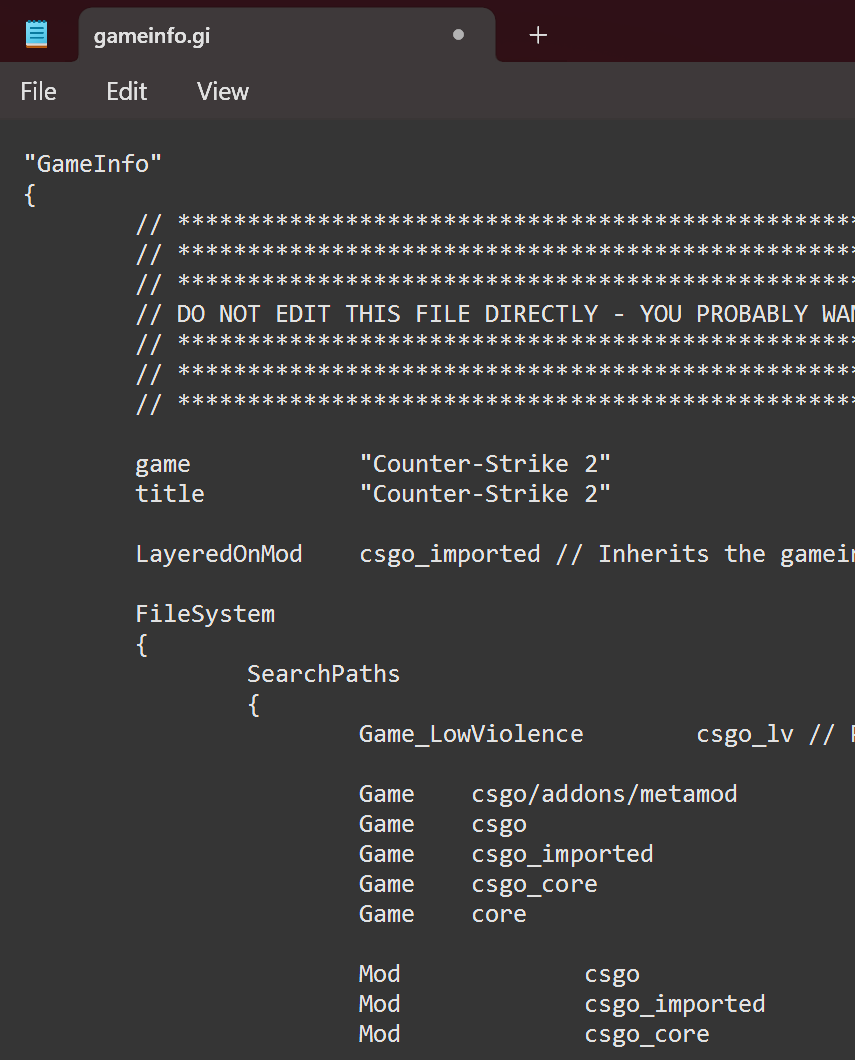Summary
This guide will show you how to install and run plugins on a listen CS2 server for mapping purposes.
Follow each of the steps from top to bottom, DO NOT skip any steps unless told to.
INFO
This guide does not work with CS:GO, only CS2
All the needed links
Plugins:
1. Installing Metamod: Source
Open Metamod: Source (Dev 2.0x) Downloads, and click to download the latest Build for your operating system (Windows/Linux).
You should have downloaded a
ZIPfile, extract it and move the wholeaddonsfolder into the\csgo\folder of your game.
The \csgo\ folder can be found in: \steamapps\common\Counter-Strike Global Offensive\game\
TIP
If you don't know where your game is installed:
Steam Library -> CS2 -> Properties -> Installed Files -> Browse..
2. Installing the KZ Plugin
Open cs2kz-metamod releases and download the latest
(pre-)releasefor your operating system.Extract the
ZIP(Windows) ortar.gz(Linux), then drag theaddonsandcfgfolders into the\csgo\folder.
3. Editing gameinfo files
Open the
gameinfo.gifile found in\steamapps\common\Counter-Strike Global Offensive\game\csgo\in a text editor (notepad... etc).Ignore the warning about editing the file, and add the following to the top of the section with similar inputs and save the file.
Game csgo/addons/metamodSee:
- Navigate to
\steamapps\common\Counter-Strike Global Offensive\game\csgo_core\, and open thegameinfo.gifile. Find anddeletethis whole part from the file:
CustomNavBuild
{
ModuleName "server.dll"
Interface "customnavsystem001"
}Save the file
TIP
You may want to create copies of the original and modified files in separate folders for switching them back and forth more easily.
4. Adding Launch Options
Open your
Steam Librartyand right-click on Counter-Strike 2, click onProperties(Should be the option on the bottom).In the
Launch Optionssection there is a text field, add the following to the field.
-insecure +install_dlc_workshoptools_cvar 1Close the Properties
5. Adding Required files for Mapping
Open
steamapps\common\Counter-Strike Global Offensive\content\csgo\and create new folder calledaddons, enter it and create another folder calledmetamod.Go back to
\steamapps\common\Counter-Strike Global Offensive\game\csgo\, find and copy thereadonly_tools_asset_info.binfile.Paste the file into the
\steamapps\common\Counter-Strike Global Offensive\content\csgo\addons\metamod\folder you created.
Reversing CS2 back to playable
Undo ALL the actions from steps 3. and 4.
TIP
If you want to be safe:
Open CS2 Properties -> Installed Files -> Verify integrity of local files.